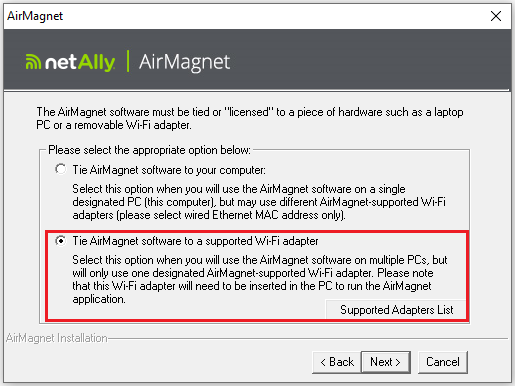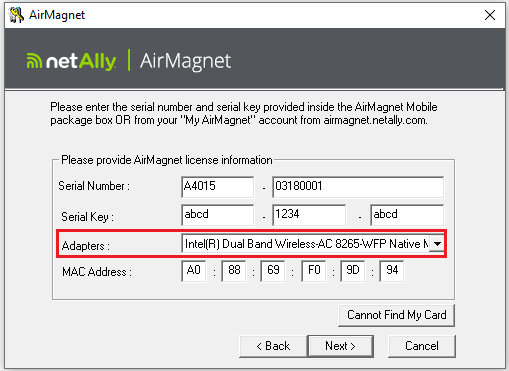AirMagnet Survey PRO On Demand Installation Instructions
Survey PRO on Demand is a full-featured Survey application which is installed with a license that expires 7 days after activation. Survey PRO On Demand licenses are issued by the license administrator. Once the license administrator issues a Survey-on-Demand license, an email will be sent to the license recipient. This email message includes the product type, license duration, serial number and serial key as well as basic steps for registration and installation.
For AirMagnet Survey PRO on Demand (Rental) and evaluation licenses, the NetAlly Technical Assistance Center provides limited support. To help guide you through registering and installing Survey PRO, please follow the steps below:
Before installing AirMagnet Survey PRO On Demand, check:
-
- Full Admin Rights
You will need to have full administrative rights on the system if you want to run the AirMagnet Survey application and installation program. If, during the installation process, you receive error like ‘’you do not have enough rights to install this software’’, please contact your IT team to help you further. Make sure you have the antivirus or firewall disabled to prevent any other access right errors.
Register and Install Survey PRO
- If you do not have a My AirMagnet account, please create one and register the serial number you have received in the email, using this link:
https://airmagnet.netally.com/my_airmagnet/
Note: New My AirMagnet users will be emailed an account password after registration.
- Log in to your My AirMagnet account (https://airmagnet.netally.com/my_airmagnet/) and click the Software Downloads button.
- Find the row with the registered Survey PRO serial number (i.e A4015-nnnnnnnn) and click on the Download Software icon and save it to your system.
- Be sure to save the installation executable to your system desktop or to your C:\ drive.
- A ‘Failed to set key and Value’ error may be displayed if you save and attempt to install Survey PRO from another drive location. If this is the case, just copy and paste the software to the desktop and try again.
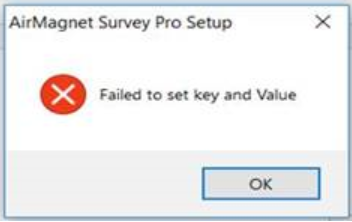
- Right-click on installation executable (i.e. AirMagnet-SurveyPlanner-10-0-0-bld-nnnnn.exe) and run as administrator.
- Click on Yes/Next to the prompts throughout the installation process and wait until it is complete. Click Finish.
- If you are using an AirMagnet-preferred WiFi adapter, an AirMagnet driver must be installed. To see the Preferred Adapters list, please go to:
https://www.netally.com/wp-content/uploads/2020/03/AMM-Preferred-Adapters.pdf
- For the D1080, Edimax 1750, ALFA Awus 1900, Orinoco 9100 802.11 ac adapters, the driver setup files can be found in the folder:
C:\Program Files (x86)\AirMagnet Inc\AirMagnet Surveyor\NTCTUSBDriverInstaller
- For the Proxim 8494 802.11a/b/g/n adapter, the driver setup files can be found in the folder:
C:\Program Files (x86)\AirMagnet Inc\AirMagnet Surveyor\USBabgnDriverInstaller
- Start Survey PRO. A message stating ‘’no license found ‘’ will be displayed; this is expected.
- Follow the steps to tie the software to a Wi-Fi adapter MAC address.
- Select the Download option and click Next.

- Select the WiFi adapter option and click Next.
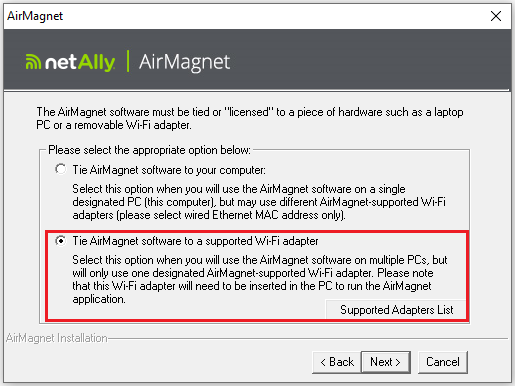
- Select the desired WiFi adapter from the pull-down list, enter in the Serial Number and Serial Key (included in the email message); click Next.
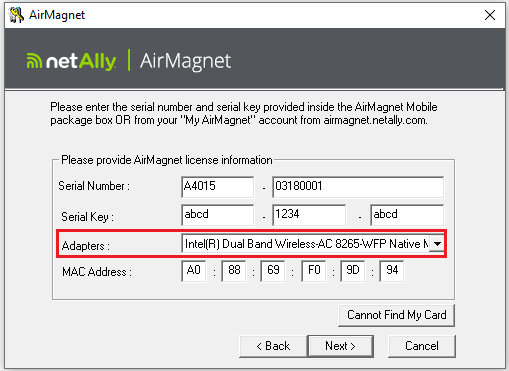
- After license has been installed, click Proceed. When prompted to add another license, click No.
- If all the steps above have been followed, the Survey PRO application should now be opening.
If you are still facing an issue, please contact the netAlly Technical Assistance Center: https://netally.com/support/#techsupport